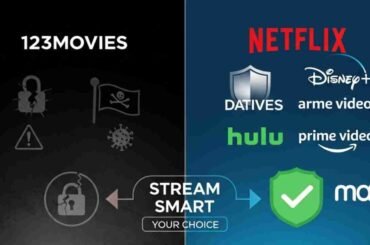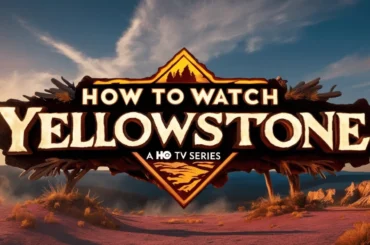Apple has released many versions of the iPad since 2010, and they all look fairly similar. Instead of printing the year on the device, Apple assigns each iPad a model number. This can make it tricky to know which iPad you own and what year it was released.
Knowing the year and generation of your iPad is useful when you want to check iPadOS updates, buy compatible accessories like an Apple Pencil or keyboard, or trade it in for resale value.
How to Find Your iPad’s Model Number in Settings
The easiest way to identify your iPad’s model number is through the Settings app.
- Open Settings.
- Tap General.
- Tap About.
- Look for Model Number.
- Tap it once to switch between the longer code and the shorter Axxxx number.
The “A” number is what you’ll use to match your iPad to its release year.
How to Find the Model Number on the Back of the iPad
If you can’t access Settings, you can still check your iPad physically. Flip your iPad over and look at the bottom of the back cover. You’ll see small print with a number that begins with A (for example, A1893). This is your model number.
Match Model Number to Release Year
Once you have the model number, you can match it to Apple’s release year and generation. Here are a few common examples:
- A1893 – iPad (6th Gen, 2018)
- A2197 – iPad (7th Gen, 2019)
- A2270 – iPad (8th Gen, 2020)
- A2602 – iPad (9th Gen, 2021)
- A2696 / A2757 – iPad (10th Gen, 2022)
- A2589 / A2591 – iPad Pro 11-inch (4th Gen, 2022)
- A2316 – iPad Air (4th Gen, 2020)
- A2567 – iPad mini (6th Gen, 2021)
Each iPad line (iPad, iPad Air, iPad Pro, iPad mini) has its own model numbers. Apple’s official support site provides a full list if you need every detail.
Use Serial Number With Apple’s Website
If you prefer, you can use the serial number to confirm your iPad’s identity. Go to Settings > General > About, copy the serial number, and enter it on Apple’s Check Coverage page. This will display your exact iPad model and warranty details, which can help verify the year.
Other Ways to Identify Your iPad
If you don’t have the iPad in front of you or can’t access Settings, there are still alternatives:
- Log into your Apple ID account on another device to see a list of your Apple products.
- Check the original packaging or receipt if you still have it.
- Contact Apple Support with your serial number for help.
What to Do After You Know the Year
Once you know your iPad’s year and generation, you can:
- Check if it supports the latest iPadOS updates. Older iPads may stop receiving updates.
- See if it works with specific accessories like Apple Pencil or Magic Keyboard.
- Decide whether it’s time for an upgrade or trade-in. Apple and third-party retailers often give credit for newer generations.
Final Thoughts
Finding out what year your iPad is doesn’t take long. The key is locating the model number in Settings or on the back of the device, then matching it to Apple’s release list.
Once you have that information, you’ll know exactly which iPad you own, which updates and accessories it supports, and whether it’s worth keeping or upgrading.